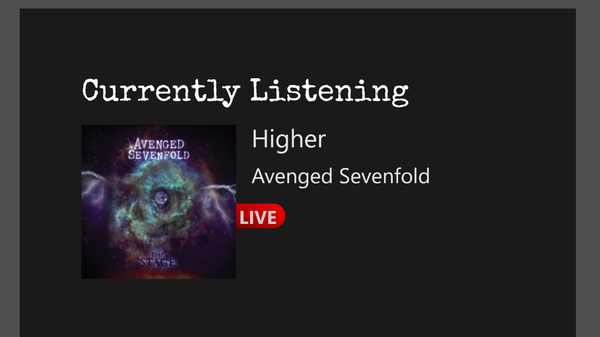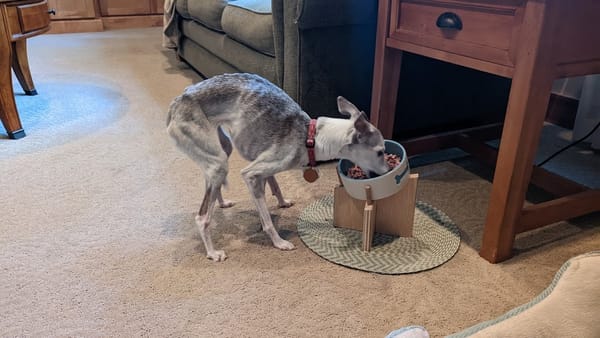Fixing Sleep Issues with Bazzite on a Gigabyte Motherboard
Bazzite had a nasty case of insomnia on my Gigabyte B550M DS3H

Windows 11 was getting bloated & clunky on the gaming PC hooked to my living room TV. So I decided to install Bazzite on it to give it a little boost.
I've had a Steam Deck for close to a year, and I've become accustomed to the UI. So I wasn't afraid of this transition. Not to mention, gaming with Linux & Proton is often faster than the Windows platform that games were meant to run on.
At first, once I got Bazzite all setup, everything seemed great. The Steam Gaming Mode UI ran much smoother than Steam Big Picture on Windows. And every game I tested ran perfectly. (They ran nearly perfectly, at least... Baldur's Gate 3 had some random sparkly pixels on the initial loading splash screens.)
Then I put the PC to sleep... and it immediately woke itself back up. At least, it seemed to wake itself back up. The lights & fans were on; but the screen was black and the PC wouldn't respond to any buttons I pressed. This included holding the power button for 5-10 seconds. I actually had to unplug the PC from the wall to power it down so I could reboot it.
After some searching, I found that this is not an uncommon problem on Gigabyte motherboards running Bazzite – specifically Bazzite running KDE as the underlying UI (which is what the default "Home Theater PC" flavor of Bazzite uses).
I found an automatic script that supposedly fixes this broken sleep on Gigabyte motherboards. It didn't work.
Then I found this post by @Voyded on Github, with detailed instructions to fix the issue. However, on my Gigabyte B550M DS3H, even this still didn't work at first. When I setup the service and ran cat /proc/acpi/wakeup, it was showing GPP8 as properly disabled. However, GPP0 was now enabled.
It turned out that I needed to only disable GPP8, and not GPP0. Attempting to "disable" GPP0 actually enabled it, and broke sleep in a whole new way.
Here are the instructions to fix sleep in Bazzite, specific to the Gigabyte B550M DS3H:
Fire up the Linux terminal, and enter these commands:
cd /etc/systemd/systemsudo touch gpp-disable.servicesudo nano gpp-disable.service
[Service]
ExecStart=/bin/sh -c '/bin/echo GPP8 > /proc/acpi/wakeup'
Type=oneshot
[Install]
WantedBy=multi-user.targetContents of /etc/systemd/system/gpp-disable.service
To exit Nano, hold Ctrl-X, and hit y to save the file.
Now, to enable these changes, enter these commands:
sudo systemctl daemon-reloadsudo systemctl enable --now gpp-disable.service
Reboot your Bazzite PC. Now, fire up the command line again, and check the output after running cat /proc/acpi/wakeup
If everything worked correctly, GPP0 and GPP8 should both show as disabled.